Regions
UploadThing allows you to select where your files are stored by configuring your
app's region on the UploadThing dashboard. If no configuration is set, your
files are uploaded to our default region which is currently AWS us-west-2.
Available regions
The following regions are currently supported by UploadThing:
| Region | Region Alias |
|---|---|
| Asia - Mumbai | bom1 |
| Asia - Seoul | icn1 |
| Asia - Sydney | syd1 |
| Canada - Central | can1 |
| EU Central - Frankfurt | fra1 |
| EU Central - Zurich | zrh1 |
| EU West - Dublin | dub1 |
| US East - Ohio | cle1 |
| US West - San Francisco | sfo1 |
| US West - Seattle (default) | sea1 |
Configuring region
Go to your app's settings on the UploadThing dashboard. Under Regions and ACL,
you can select the region you want to upload your files to. Once changed, all
new file uploads will go to the selected region.
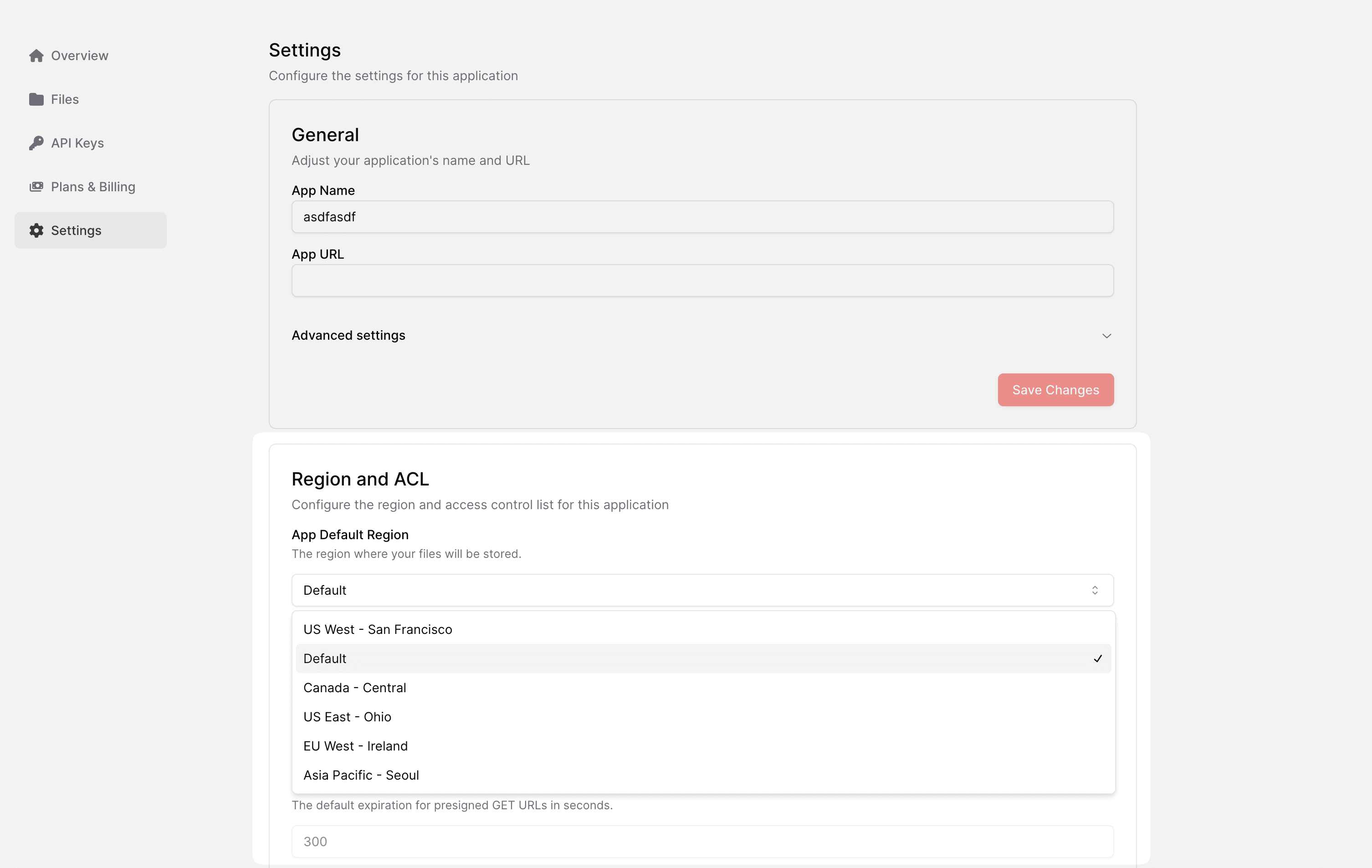
Dynamic region selection
UploadThing allows you to seamlessly select the region based on the user's location. This is useful for applications that are global and want to upload files to the region closest to the user for lower latencies.
This feature is currently in private beta. Please reach out to us on support@uploadthing.com if you're interested in enrolling.
Once enabled, you can upload to any region you have enabled on your app in the dashboard:
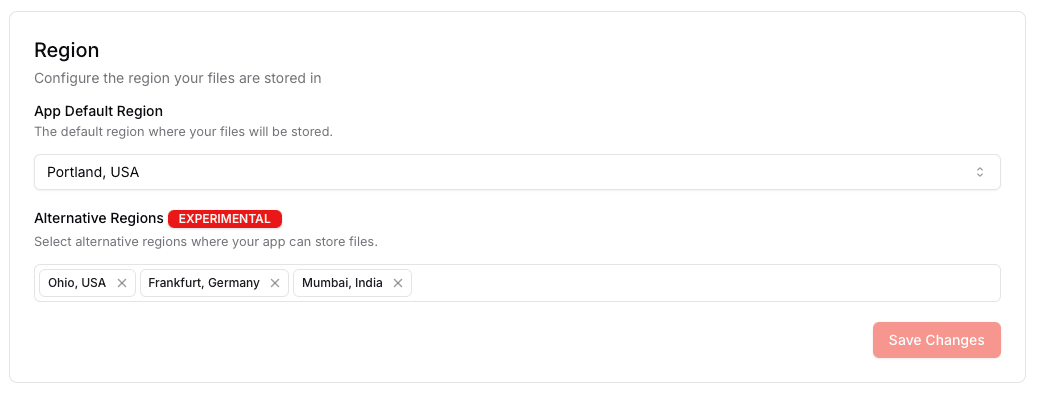
Then, in your middleware, tag the upload's metadata with the
experimental_UTRegion key:
export const uploadRouter = {
anyPrivate: fileRoute({
blob: { maxFileSize: "256MB", maxFileCount: 10, acl: "public-read" },
})
.input(z.object({}))
.middleware(async (opts) => {
/**
* Simple example using continent code to select region.
*
* Europe and Africa will be routed to Frankfurt,
* Asia to Mumbai (India), and the rest to Virginia (US-East).
*
* You can do this selection however you like.
*/
const region =
(
{
AF: "fra1",
AN: "sea1",
AS: "bom1",
EU: "fra1",
NA: "sea1",
OC: "sea1",
SA: "sea1",
} as const
)[opts.req.headers.get("x-vercel-ip-continent")?.toUpperCase()] ??
"sea1"; // Fallback
return { [experimental_UTRegion]: region }; // <-- Tag the upload with the selected region
})
.onUploadComplete(async (opts) => {
console.log("Upload complete", opts.file);
}),
} satisfies FileRouter;
Access Controls
By default every file uploaded to UploadThing is accessible simply by it's URL
(<APP_ID>.ufs.sh/f/<FILE_KEY>). Although this hard-to-guess URL is fine for
many applications, some applications require a more secure way to store their
files.
You can configure your app's access control list (ACL) to restrict access to your files. UploadThing currently supports two different ACLs:
public-read: Files will be accessible simply by it's URL.private: Private files will not be accessible by it's URL, but instead will require a short-lived signed URL to be accessed.
Configuring ACL
To configure your app's ACL, go to your app's settings on the UploadThing
dashboard. Under Regions and ACL, you can select the ACL you want to use as
default. You may also toggle the ability to override the default ACL on a
per-request basis.
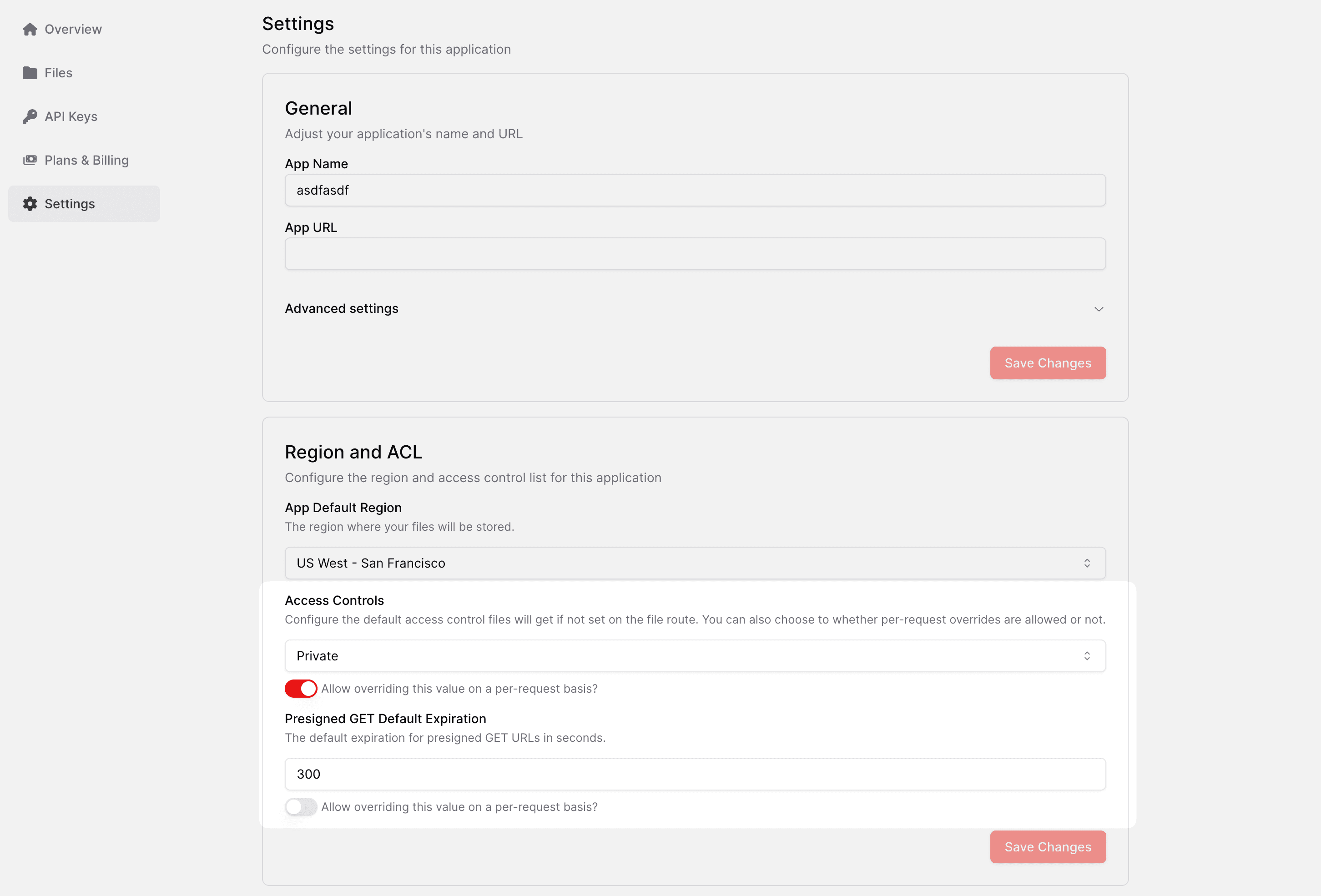
Using signed URLs
Signed URLs can be generated using the
generateSignedURL method on the
UTApi. It accepts the expiration time in seconds as a parameter.